Linux Lab
PSME Linux lab home page
Linux Accounts
PSME offers its students the ability to use connect to the division’s Linux server to complete homework assignments. Any other activity will be sanctioned with the deletion of the user account and reported to the school. The services provided include SSH (running on port 7222), SFTP (also running on port 7222) and HTTP/HTTPS. The server does NOT support any other network protocol.
User Accounts and Passwords
PSME user accounts reside on an Active Directory server hosted by the school district and it provides all the authentication mechanisms for the Linux server. In order to login, you will need to use your CWID and your myPortal password.
Changing your account Password
This server is linked to your myPortal account. Any password changes are done through myportla.fhda.edu .
Connecting to a Linux terminal using Windows
- Download and Install a SSH client. We recommend using Putty. You can download it here.
- After Putty is installed in your system, you will need to create a new connection profile using the following information
- Host Name: psme.foothill.edu
- Port: 7222
- Connection type: SSH
- Once you have all the necessary fields completed, you can go ahead and click on Open
- Since this is the first time you are connecting to this server, you will get a security alert that looks like the following picture. When you see it just click on “Yes”.
- After you accept the server’s key, you will be taken to the login terminal session. Here you will type in the user and temporary name you got from psme.foothill.edu.
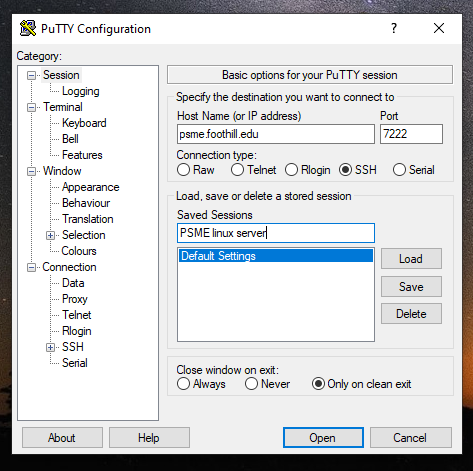
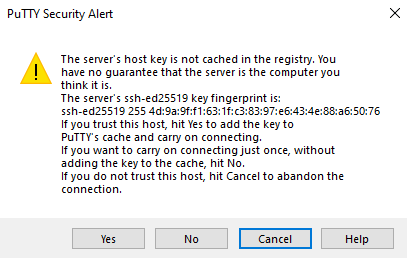

Uploading and Downloading files using Winscp
If you want to upload or download files to your
linux account, you will need to install winscp. This is a free
application that will allow tou to stablish a secure copy connection
to our linux server. You can download this application from
here. Once you install
WinSCP in your computer you will need to create a new connection. To
create a new connection, under New Site use the settings shown in the
image below.
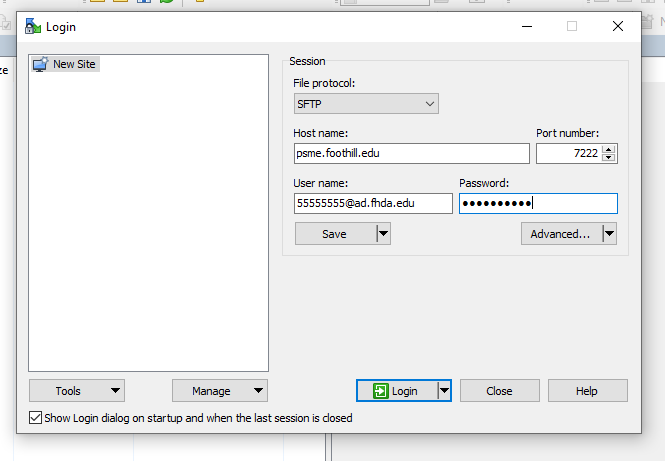
OS X
The OS X operating system has a SSH client already installed as part of the operating system. In order to access it you need open a terminal. (Click on Go --> Applications --> Terminal). In the terminal you will type the following command:
$ssh ad.fhda.edu\\55555555@psme.foothill.edu -p 7222